# Setup Telegram® Bot
# Create your bot
Creating your bot is really easy, but you'll have to have Telegram® installed! So if you've not yet installed it, go to your app store on your mobile and search for Telegram® and install it.
Once installed, you can search for @BotFather or click this link: Telegram® @BotFather.
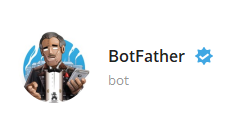
Once you're in the chat, you'll be prompted to start. You can also send the /start or /help command to the bot.
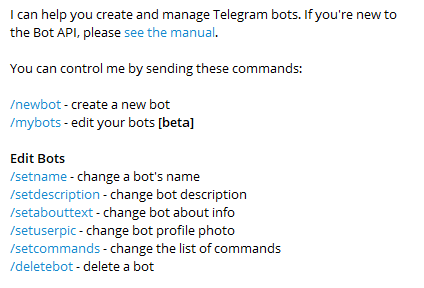
We're going to be using the /newbot command to create our bot. You can always tap on the blue command links or type and send them manually.
You'll be prompted with some questions, note above what the name and username prompts refer to.
TIP
Once you're bot is created, you'll receive a token which is the token you'll need to configure your bot in GroupBot.
# Configure your bot
Unfortunately GroupBot cannot set your bot's description and about text, so let's do that with @BotFather.
You can send the /help command to @BotFather and then tap the /setdescription and /setabouttext respectively to set those.
TIP
Description: People will see this description when they open a chat with your bot, in a block titled 'What can this bot do?'
About: People will see this text on the bot's profile page and it will be sent together with a link to your bot when they share it with someone.
❗️ These two steps are very important as the text is displayed when you share your bot link with your group members.
← Introduction Account →